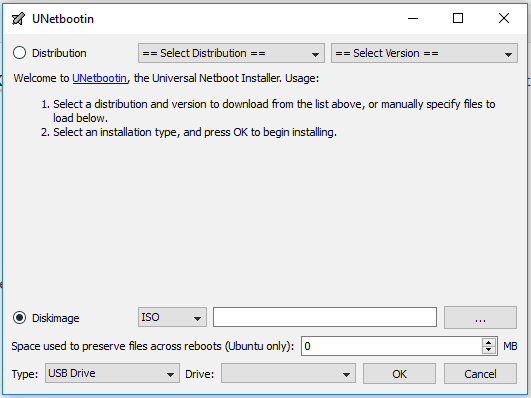Create ESXI vSphere USB bootable drive using Windows
bootable
usb drive
esxi

This tutorial will present how to create an ESXI vSphere v6.5 bootable USB drive using a Windows operating system. This tutorial can also be applied to any operating system Windows, macOS or Linux family OS.
Step1
Download UNetbootin, Windows version.
Step2
Download the ESXI v6.5 from VMware website.
Step3
Open the UNetbootin executable.
Step4 (CONDITIONAL)
If your USB drive is not FAT32 formatted you need to format it.
Step5
Select Diskimage ISO and then browse for your ISO image downloaded in step 2.
Step6
Select type USB Drive and the destination drive.
Step7
Now all the settings are done. Click Ok and wait to finish.
Depending on the ISO image and USB drive speed, this operation it might take some time.
Step8
Click Exit. The USB Drive is ready to be used.