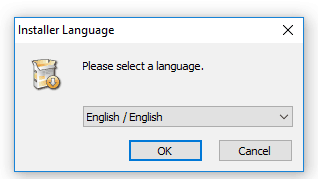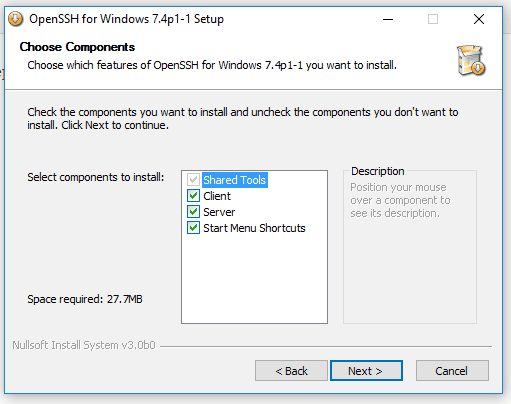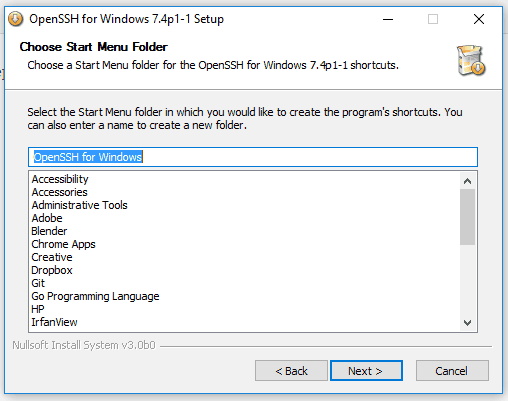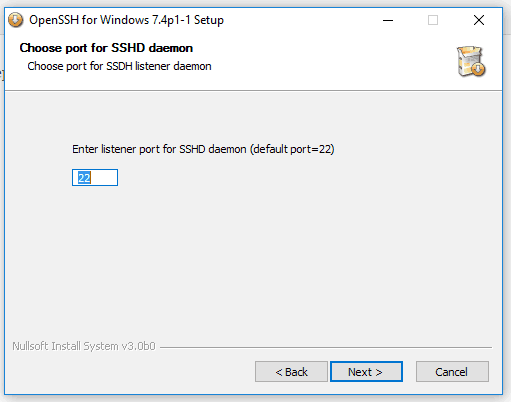How to install OpenSSH on Windows

To install the OpenSSH on Windows operating system follow the next steps:
Download
From the project website, download the latest binary file.
Install
Open the downloaded file. Select the language and click Ok to continue.
On the Welcome screen click Next> to continue.
On the Licence Agreement screen select "I accept the terms of the Licence Agreement" and click Next> to continue.
On the Choose Components screen click, Next> to continue (there are already all selected).
On the Choose Install Location screen click, Next> to continue. (Changed the Destination Folder if needed)
On the Choose Start Menu Folder screen click, Next> to continue.
On the Choose account under which to execute SSHD screen click, Next> to continue.
On the Choose port for SSHD daemon screen click, Next> to continue.
On the Choose key size for key generation screen click, Next> to continue.
On the Choose user type for SSHD screen click, Next> to continue.
On the Finish screen click, Next> to continue.
Note: the print screens are from Windows 10, but can be install on any Windows version.Verify
Open the Command Prompt window and run the ssh command. If the output is similar to the following, you have successfully installed openSSH on your Windows machine.
C:\Users\adm>ssh
usage: ssh [-1246AaCfGgKkMNnqsTtVvXxYy] [-b bind_address] [-c cipher_spec]
[-D [bind_address:]port] [-E log_file] [-e escape_char]
[-F configfile] [-I pkcs11] [-i identity_file]
[-J [user@]host[:port]] [-L address] [-l login_name] [-m mac_spec]
[-O ctl_cmd] [-o option] [-p port] [-Q query_option] [-R address]
[-S ctl_path] [-W host:port] [-w local_tun[:remote_tun]]
[user@]hostname [command]
C:\Users\adm>