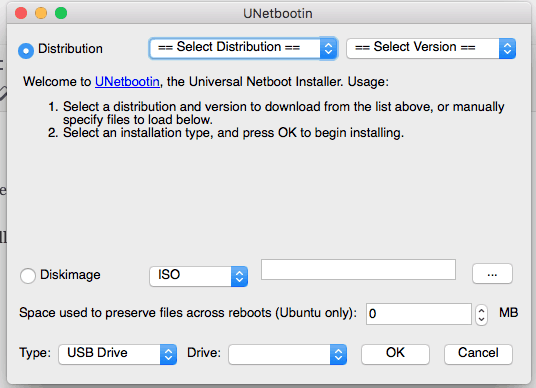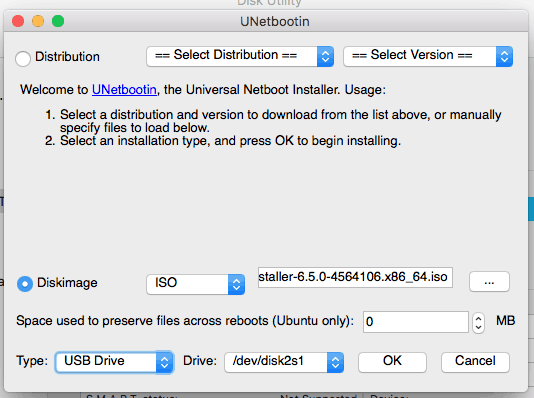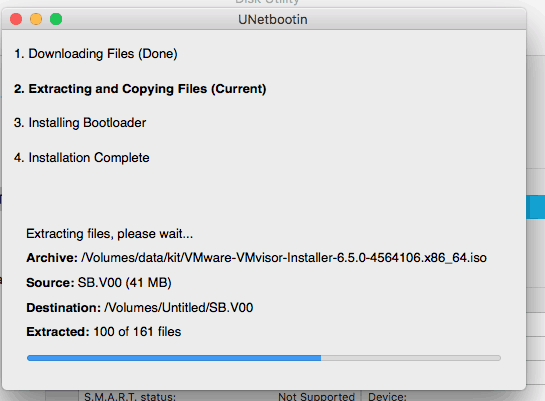Prepare ESXI vSphere USB drive boot image using MacOS.
bootable
usb drive

This tutorial will present how to create an ESXI vSphere v6.5 bootable USB drive using a Mac OS operating system. This tutorial can be applied to any operating system like Windows or Linux family OS.
Step1
Download UNetbootin, MacOS version.
Step2
Download the ESXI v6.5 from VMware website.
Step3
Mount the UNetbootin .dmg file.
Step4
From security reasons MacOS will not allow to open directly the app, so right click on the .app and click Open.
Step5
Click Open and enter your credentials
Step6 (CONDITIONAL)
If your USB drive is not FAT32 formatted you need to format it. To do this follow the How to Format USB Flash Drive to FAT32 in Mac OS tutorial.
Step7
Select Diskimage ISO and then browse for your ISO image downloaded in step 2.
Step8
Select type USB Drive and the destination drive.
Step9
Now all the settings are done. Click Ok and wait to finish.
Depending on the ISO image and USB drive speed, this operation it might take some time.
Step10
Click Exit. The USB Drive is ready to be used.