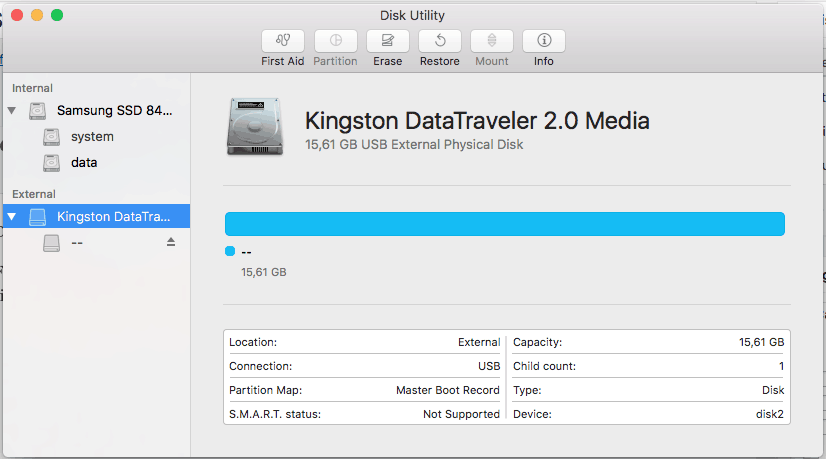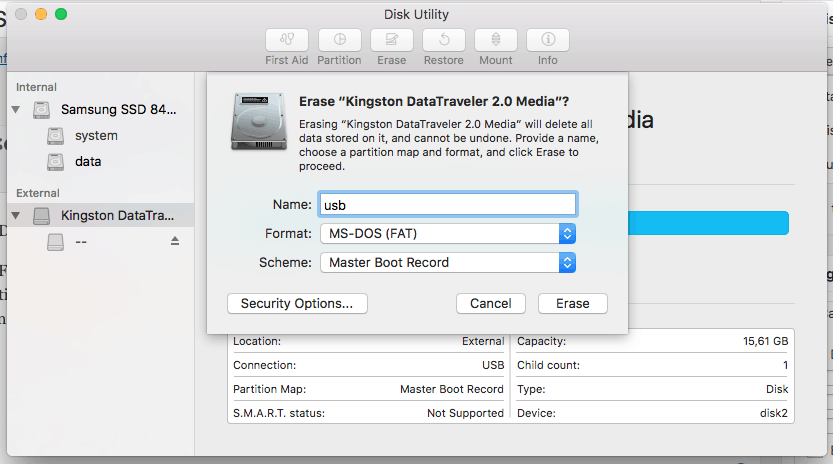How to Format USB Flash Drive to FAT32 in macOS
format
usb
fat32
macos
format USB to FAT32 on Mac
Disk Utility

For Apple Mac users, the easier way to format USB flash drive to FAT32 is using the Disk Utility. Formatting would erase data completely, make sure that you have a data backup.
To format a USB Flash Drive to FAT32 in macOS follow these steps.
Step 1 - Connect the USB
Connect the USB Fash Drive to the macOS computer.
Step 2 - Open Disk Utility
Go to Applications > Utilities > Double click and open Disk Utility.
Step 3 - Identify the USB
Select the USB Fash Drive you want to format and click Erase button.
Step 4 - Set up the name
Enter the new name for the USB Fash Drive (OPTIONAL).
Step 5 - Select partition type
Select MS-DOS(FAT) for Format.
Step 6 - Select MBR
Select Master Boot Record for Scheme.
Step 7 - Start the format
Click the "Erase" button.
Step 8 - Check the result
Depending on the USB Drive size, the operation might take some time.
Congratulations, now you are ready to use the USB Flash Drive.